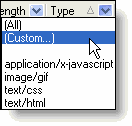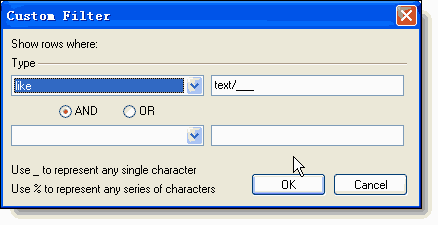Notes: The display filter function doesn't prevent any HTTP requests from being logged. Those items which do not match with the display filter criteria will be made invisible. During run-time, flexible adjustment can be made to the filter criteria.
Follow this step-by-step tutorial to learn about the feature:
1. HTTP Analyzer Stand-alone Edition: launch it as a standard windows application and open a new IE window
HTTP Analyzer IE Add-on Edition: click on the HTTP Analyzer icon in the Internet Explorer toolbar to open the HTTP Analyzer window (see launch HTTP Analyzer)
2. By default, the "start logging"
3. Enter "http://www.ebay.com" in the address bar to navigate to it.
4. Click the "Type" column's drop-down filter list and customize the column-based filter criteria by clicking the "text/html" as follows:
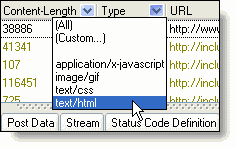
Notice that now the session grid only shows http sessions whose mime type are "text/HTML". Others are made invisible.
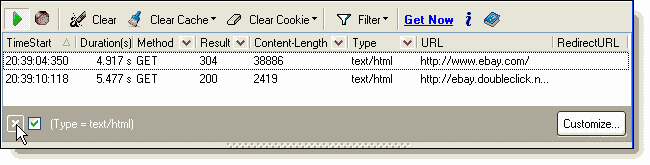
5. Another shortcut to apply the filter is to use the preconfig filter criteria by clicking the "filter"
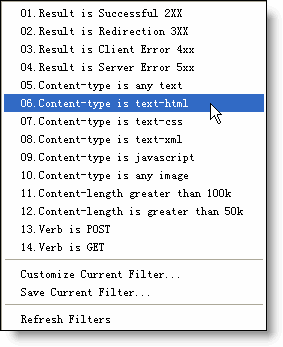
6.You can create new filter criteria by using the "filter builder". Click "customize current filter" to launch the "filter builder", as follows:
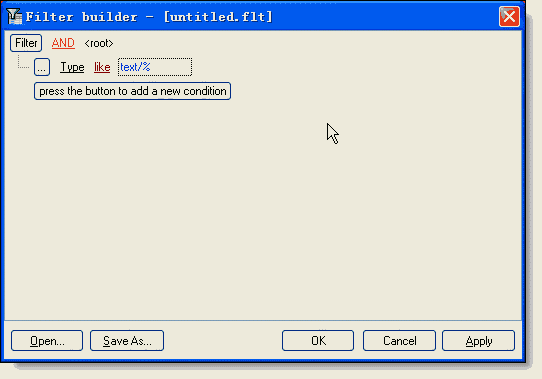
Customize your filter criteria and "save as...".
Notes: Use "_" to represent any single character.
Use "%" to represent any series of characters e.g. URL like %127.0.0.1%