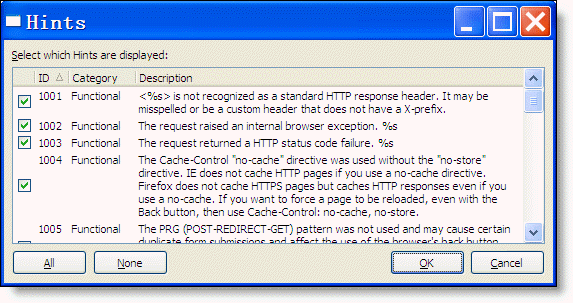Hint Columns
The following information is displayed for each hint:
ID Identifies the hint that has been detected.
Catergory Indicates the category of hint referenced by hint ID. Performance, Security or Functional
Description A full description of the Hint including an information specific to a request. For example, it the hint applies to a header then the name of the header will be contained in the description.
Count The number of times that this hint was detected in the current request, current webpage/process or all requests.
Actions Menu
The following menu items are included in actions menu. You also can access these actions by right clicking on a hint and pop up the grid context menu.
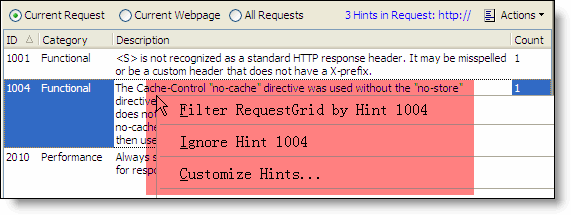
Filter Request Grid by Hint Filter request grid by the selected Hint, you also can quickly access the function by double-clicking on a row in the Hints grid.
Ignore Hint In some cases you may want to suppress the detection of certain Hints. For example, a warning may be detected during a request to a third party system (e.g. analytics or advertising) over which you have no control. The action allows you quickly disable a hint.
Customize Hints... This opens the Hints dialog and configures hints. The dialog displays the hints available in HttpAnalyzer. Uncheck the checkbox for a hint if you do not want that hint to be detected. Click All button to enable all hints. Click None button to disable all hints.