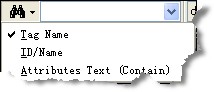Icon&Image
|
Caption
|
Description
|

|
start
|
Start Inspecting the live HTML DOM of current web document.
|

|
stop
|
Stop Inspecting the HTML DOM
|

|
Refresh
|
Refresh HTML DOM Tree
|

|
Select element by click
|
Select element by click anywhere in current webpage.
See also: tutorial Select element by click
|

|
Design Mode
|
In-Place webpage edit
|
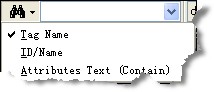
|
Find node
|
Search for particular elements you're interested in. There are three ways:
| 1. | Tagname: based on the specified element name(class).
|
| 2. | ID/Name: based on the value of the ID or NAME attribute.
|
| 3. | Attributes Text(Contain): Attributes Text is equal to DOM Tree node's display text. The match condition is Contain.
|
CTRL+F: focus this edit box.
|
Enter: execute find operation.
|
See also: tutorial Find DOM node
|

|
Validate
|
Various validate tools, Include:
Online validate: W3C HTML, HTML Tidy, CSS, Feed, Links, WAI, Section 508 and P3P.
Local validate: W3C HTML and CSS.
|

|
Website Tools
|
Various online website tools-Whois lookup, Ping, Trace route, DNS and My IP information service by domaintools.com, Website details by alexa.com, Webpage speed report by websiteoptimization.com, webpage speed test by webscale.com , web archive history by web.archive.org and search engine checker by sitesolution.com
|
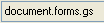
|
DOM full name
|
This is the full name of the selected HTML DOM. By simply copying and pasting, you can apply it directly to your code.
see also: tutorial Apply the DOM full name to JavaScript
|

|
References
|
Online specifications and tutorials.
|

|
About/Register
|
IE WebDeveloper V2 's version information and ordering information.
|

|
Help
|
Open this help document.
|